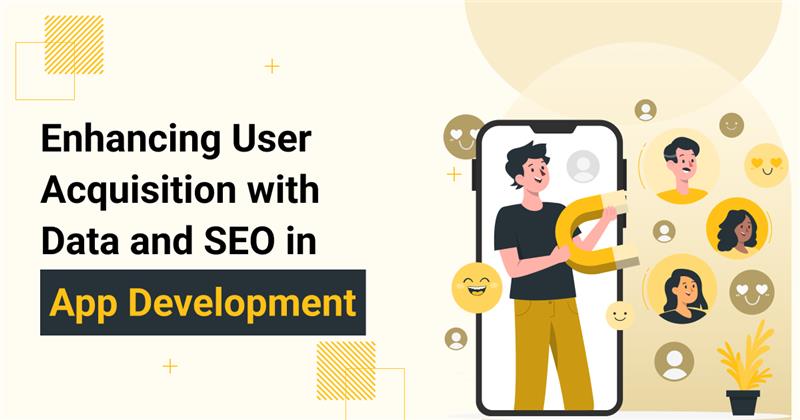How to Improve the Quality of Your Videos Using Vidscale.pro
In the fast-paced world of digital content creation, having high-quality video is essential for capturing and retaining audience attention. Whether you’re a filmmaker, a content creator, or simply someone looking to enhance personal videos, Vidscale.pro offers a powerful solution. This AI-driven video upscaling tool allows users to enhance their videos up to an impressive 24K resolution. This guide will provide a detailed walkthrough on how to effectively use Vidscale.pro, covering everything from initial setup to advanced features.
Introduction of Vidscale.pro
Vidscale.pro is an advanced online platform that utilizes artificial intelligence to upscale video quality. The tool is designed to improve resolution while maintaining or enhancing visual quality. It supports various video formats, including MP4, MKV, and MOV, making it accessible for a wide range of users. With capabilities such as frame interpolation and noise reduction, Vidscale.pro stands out as a versatile tool for enhancing video content.

- High-Resolution Upscaling: Users can upscale videos to resolutions of 4K, 8K, 16K, and 24K.
- Frame Rate Enhancement: The tool can interpolate frames to improve playback smoothness, addressing issues like motion blur.
- Noise Reduction: Vidscale.pro intelligently removes noise from low-light footage while preserving important details.
- Restoration Capabilities: Users can enhance old or low-resolution footage, reviving cherished memories with improved clarity.
- Batch Processing: The platform allows users to process multiple videos simultaneously, saving time and effort.
Getting Started with Vidscale.pro
Accessing the Platform
To use this AI video upscaler, you need to access the platform through a web browser. Simply search for Vidscale.pro and find the official homepage.
Navigating the User Interface
Once logged in, you will encounter an intuitive user interface designed for ease of use:
- The main dashboard displays options for uploading videos.
- You will also see sections for accessing previous projects and adjusting settings.
- Take a moment to familiarize yourself with the layout before proceeding.
Selecting Your Video File
To begin enhancing your video, you need to upload it to the platform:
- Click on the “Upload Video” button prominently displayed on the dashboard.
- Browse your computer or device for the video file you wish to upscale.
- Select the file and click “Open.” Alternatively, you can drag and drop your video file into the designated area on the screen.
Reviewing Video Specifications
After uploading your video, it’s important to review its specifications displayed on-screen:
- Check details such as resolution, frame rate, duration, and file size.
- Understanding these specifications will help you make informed decisions about how you want to enhance your video.
Choosing Enhancement Options
Once the video is uploaded, users can select various enhancement options provided by Vidscale.pro.
Selecting Resolution
Vidscale.pro allows users to upscale videos to several resolutions:
- 4K (3840 x 2160 pixels)
- 8K (7680 x 4320 pixels)
- 16K (15360 x 8640 pixels)
- 24K (24000 x 13500 pixels)
To choose a resolution:
- Locate the resolution settings on the right side of the screen.
- Click on the dropdown menu and select your desired output resolution based on your project needs.
Frame Rate Adjustment
If your original video has a low frame rate, enhancing it can significantly improve playback smoothness:
- Find the frame rate settings below the resolution options.
- Choose from available options such as 30 FPS or 60 FPS based on user preference and original footage characteristics.
Noise Reduction Settings
For videos captured in low-light conditions or those that contain noise:
- Locate the noise reduction toggle or slider in the settings.
- Turn it on or adjust it according to how much noise reduction you require.
- Preview how these adjustments affect your footage before finalizing changes.
Additional Enhancement Features
Explore any additional features that may be available for further customization:
- Color Correction Tools: If offered, adjust brightness and contrast as needed.
- Sharpening Filters: Apply sharpening filters if necessary based on original footage quality.

Processing Your Video
After selecting all desired enhancement options, users are ready to process their video.
Initiating Processing
To start processing:
- Click on the “Enhance Video” or “Start Processing” button at the bottom of the screen.
- A progress bar will appear indicating how long it may take based on file size and selected enhancements.
Monitoring Progress
During processing, users can monitor progress in real-time:
- A progress bar will indicate completion percentage.
- Estimated time remaining may also be displayed.
It’s advisable not to close or refresh your browser window during this time as it could interrupt processing.
Applications of Enhanced Videos
Vidscale.pro’s capabilities are beneficial across various fields including:
-
Professional Filmmaking
For filmmakers aiming for high-quality content production, using an AI upscaler like Vidscale.pro can significantly enhance post-production workflows by providing clearer visuals that meet industry standards.
-
Content Creation
Vloggers and social media influencers can utilize Vidscale.pro to improve their videos for platforms like YouTube or Instagram—enhanced visuals can lead to better viewer engagement and increased follower counts.
-
Archival Restoration
For those looking to restore old footage—be it family memories or historical recordings—Vidscale.pro offers powerful restoration capabilities that bring back lost details while improving overall clarity.
Tips for Optimal Use of Vidscale.pro
To make the most out of Vidscale.pro’s capabilities, consider these tips:
Use High-Quality Source Material
The quality of output largely depends on input footage quality; using high-resolution source material will yield better results when upscaled compared to lower-quality videos.
Experiment with Different Settings
Every video may require different settings for optimal results:
- Experiment with various resolutions and frame rates based on content type.
- Utilize noise reduction judiciously; sometimes less is more depending on original footage quality.
Advanced Features of Vidscale.pro
As technology evolves, so do tools like Vidscale.pro. Users should keep an eye out for new features that may enhance functionality:
-
AI Improvements
Continuous updates may lead to better algorithms that improve upscaling efficiency and output quality over time.
-
Integration Capabilities
Future versions might allow integration with other editing software or platforms for seamless workflows.
Conclusion
Using Vidscale.pro effectively allows creators across various fields—be it filmmaking, content creation, or personal projects—to significantly enhance their videos through advanced AI technology. By following this comprehensive guide from uploading videos to downloading enhanced outputs, users can maximize their experience with this powerful tool.
With its user-friendly interface and advanced features like high-resolution upscaling and noise reduction capabilities, Vidscale.pro stands out as an essential resource for anyone looking to elevate their video content quality without extensive technical know-how or costly software investments.
In summary, whether you’re enhancing cherished family memories captured in home videos or producing professional-grade content for public consumption, mastering Vidscale.pro opens up new possibilities for visual storytelling in today’s digital landscape—one pixel at a time!