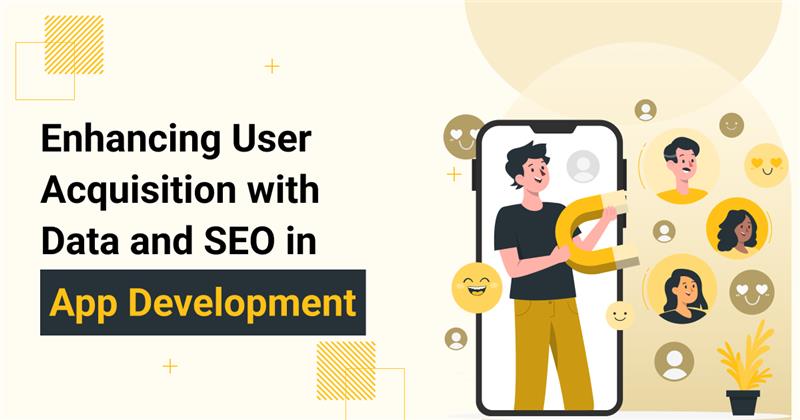What Is AVIF Format and How to Convert It to JPG?
The use of image formats keeps changing with time, and JPG, one of the oldest file types out there, is so far chased by the so-called next-gen formats, like AVIF. Even though this young format brings a wide array of advantages to the table, JPG still takes the upper hand when it comes to compatibility, accessibility, and editing possibilities. Whatever reason you pursue when seeking to convert AVIF to JPG, you will manage to handle this task easily by following the steps highlighted in this guide. So what is AVIF, and how to deal with it? Let’s sort things out.
What Is AVIF?
AVIF is an open-source image file type based on the AV1 video codec. It was introduced in 2019 by the Alliance for Open Media, a consortium of leading tech companies like Google, Microsoft, Amazon, Meta, Samsung, Netflix, and Nvidia. To be more precise, the term stands for AV1 Image File Format and may be simplistically defined as the image version of the widespread AV1 video file type. The format harnesses the power of advanced compression techniques to deliver exceptional picture quality irrespective of size.
But even though AVIF boasts superior compression efficiency, it has certain limits in terms of compatibility, as some older versions of web browsers and operating systems do not support it. The situation is the same with different image processing apps and editing tools, which complicates AVIF file handling on multiple devices. These are the principal reasons to switch to JPG.
What Is AVIF Used For?
As mentioned above, the most prominent feature of the AVIF format is its ability to provide superior picture quality at a compressed file size. Therefore, it’s widely used in web design, where reduced image size has a significant impact on site performance and leads to faster load times. In addition, the format supports animation, live photos, graphic elements, infographics, logos, and multichannel images.
How to Open AVIF Files
Thanks to modern tech advancements, about 70% of browsers support AVIF, while their older versions do not. That’s why some users might have trouble viewing such files on the web, driving the need to change AVIF to JPG. To open the images stored in this format, it’s important to have the newest versions of Google Chrome, Microsoft Edge, Safari, Mozilla Firefox, or Opera. What’s more, some built-in apps, like Microsoft Paint or Apple Preview, can also open AVIF images.
How to Convert AVIF to JPG Using Online Converters
A reliable online AVIF to JPG converter, such as PDF Flex, is the go-to option to change file formats without hassle. Available online, the tool can be launched seamlessly on any device, while its cutting-edge conversion algorithms ensure precise output irrespective of the complexity and size of the original file. No costs or registration is needed, and the process is fully automatic. You can complete it in a few clicks:
- Run a browser you traditionally use and open the trustworthy AVIF to JPG converter to change formats swiftly and safely.
- Drag and drop your image or upload it by clicking ‘+.’
- Wait a few seconds until your .avif file is converted to JPG.
- Download the high-quality JPG image on your phone, tablet, or PC.
How to Save AVIF as JPG on Windows
There are two handy options to convert AVIF to JPEG or JPG on Windows devices besides online converters – Microsoft Photos and Paint. Both are free, although the first app requires installation, so we recommend using Paint to handle the task faster. This built-in editing tool can also change image formats but do not expect it to preserve exceptional file quality when dealing with complex pictures. The steps are simple:
- Open your AVIF image in Paint: Launch the app, click ‘File’ -> ‘Open,’ and choose the picture you want to convert. If the default photo viewer on your Windows PC does not support the format, open the image using other software, take a screenshot, and then paste it into Paint.
- Go to ‘File’ once again and choose ‘Save as’ -> ‘JPEG picture.’
- Specify the storage location and tap ‘Save.’
How to Save AVIF as JPG on Mac
If you are seeking a simple way to convert AVIF to JPEG on a Mac, Preview is your way to go. The app is already installed on your devices, so you will not need to download any additional software to change the format of your image. However, the process occurs manually and may take you a little longer than if you used an online converter. These are the guidelines to follow:
- Right-click your AVIF file and choose ‘Open with’ -> ‘Preview.’
- Head to the ‘File’ menu and hit ‘Export’.
- In the window that opens, set JPEG as the output format and customize other settings if needed. Then click ‘Save’ to complete the process.
Final Words
AVIF is expected to gain substantial popularity in the future, but today, we still need to switch to JPG to make files more compatible and accessible. If you do not feel confident doing this manually using Paint or Preview, you can always leverage the power of a free online converter that will turn AVIF into JPG quickly and efficiently. Opt for proven tools, like PDF Flex, to ensure the perfect output quality of your images.